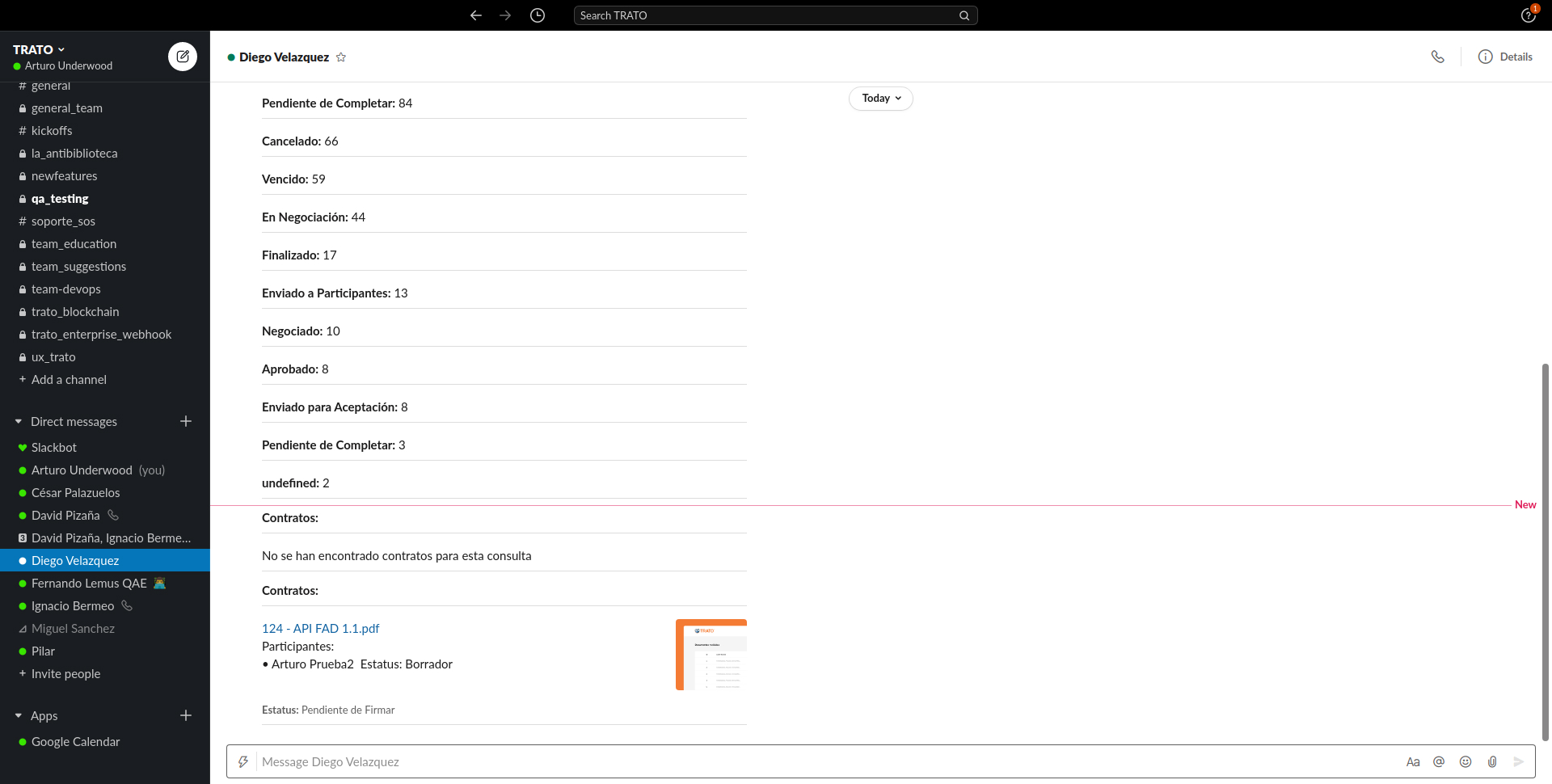Slack integration
Integrate Slack with your CLM! Use slash commands to request your contract information
1. Enable integration with Slack
To enable Slack you must go to your profile and within the integrations tab click on the gray button.
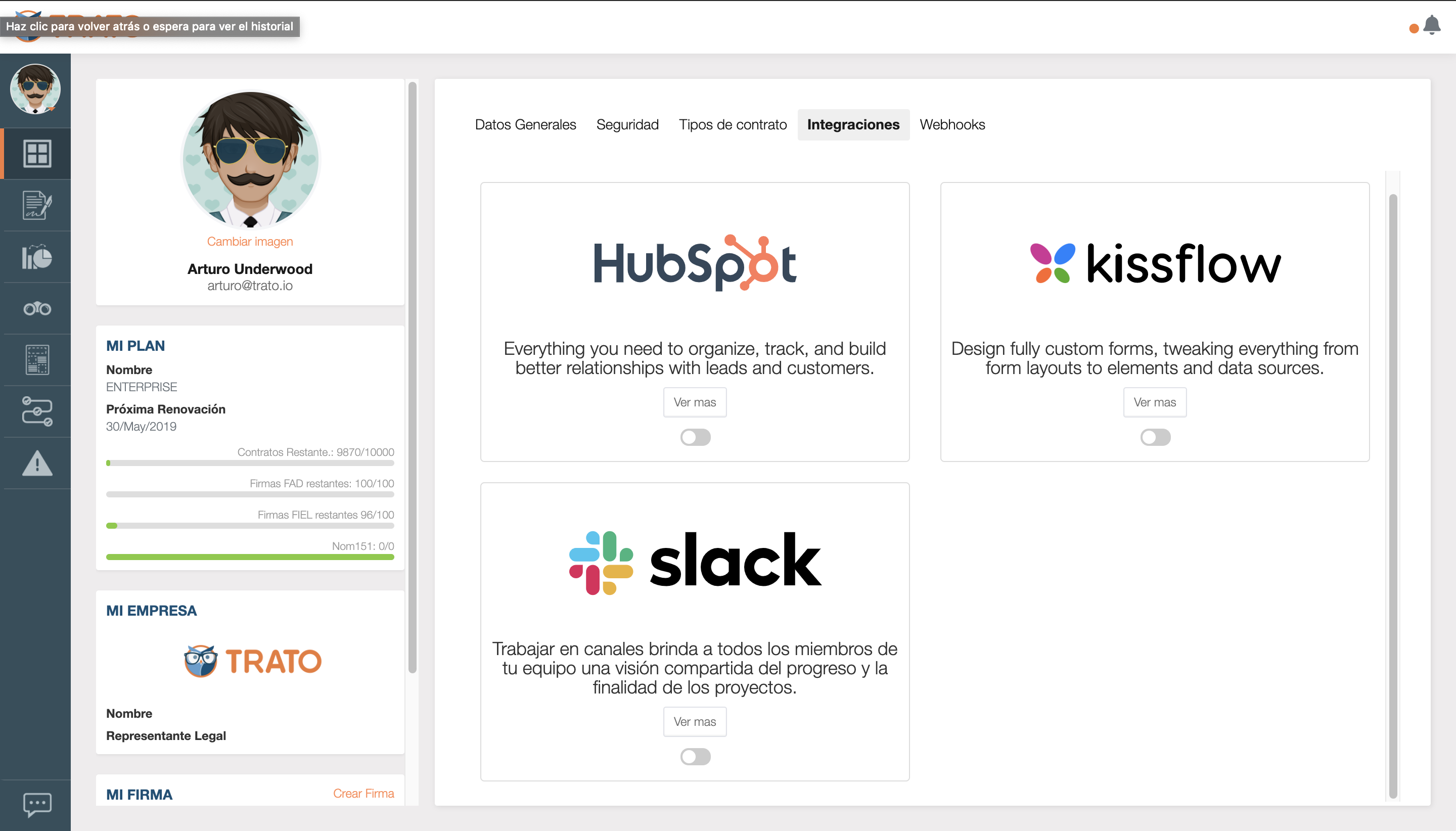
2. Select the Slack channel you want notifications to be sent to.
Now you must select the Slack channel to which you want TRATO notifications to be sent to.

3. Now you can view the alerts on the Slack channel
In Slack select the channel you chose in the settings to display TRATO notifications.
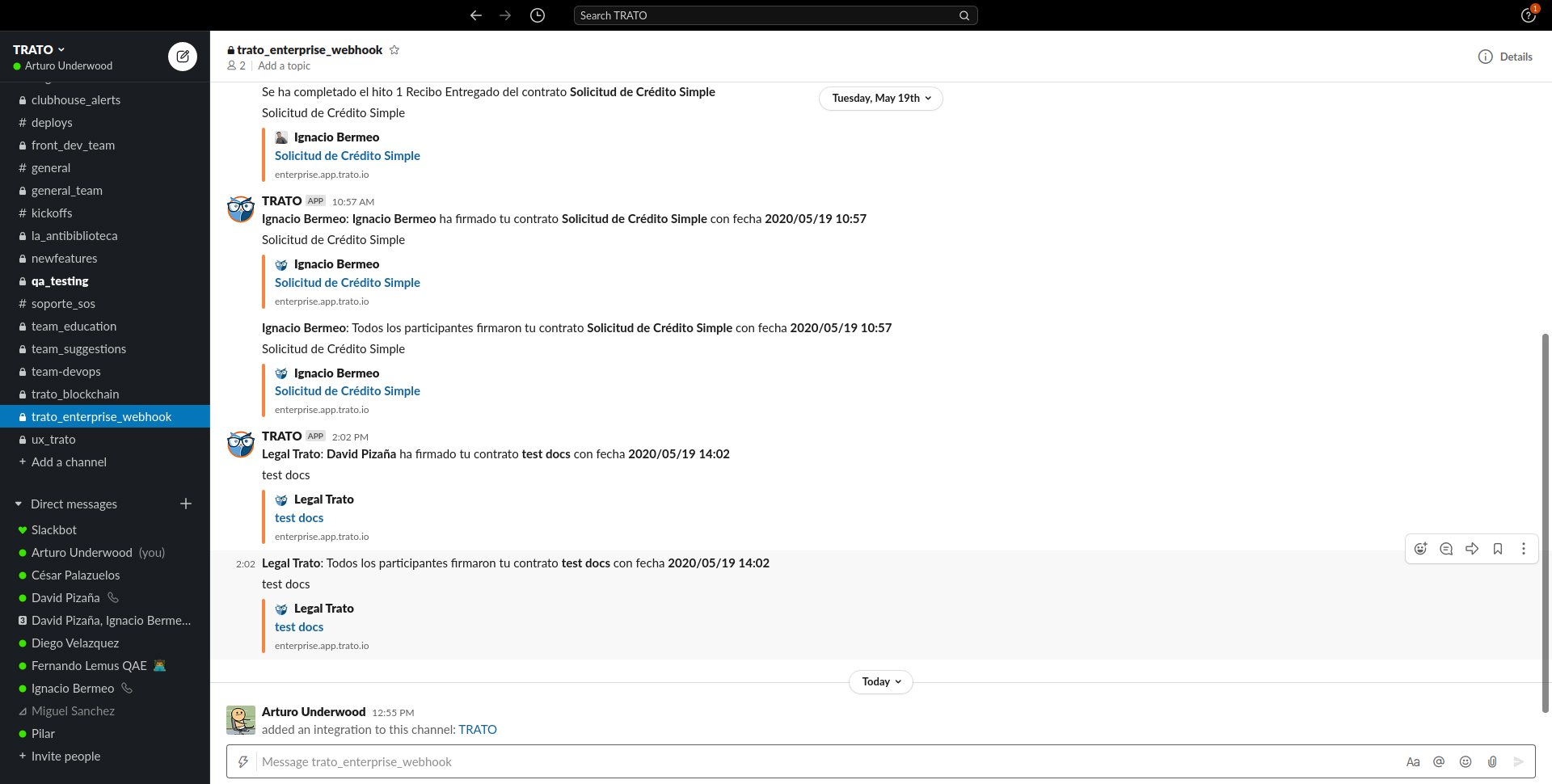
4. slash Commands
You can use "Slash Commands" to view reports on the status of your contracts and to search for your contracts. / reports: returns the list of contracts by status. / contract [name]: Returns the information about a specific contract. / contracts [name]: Returns the list of contracts that match your search
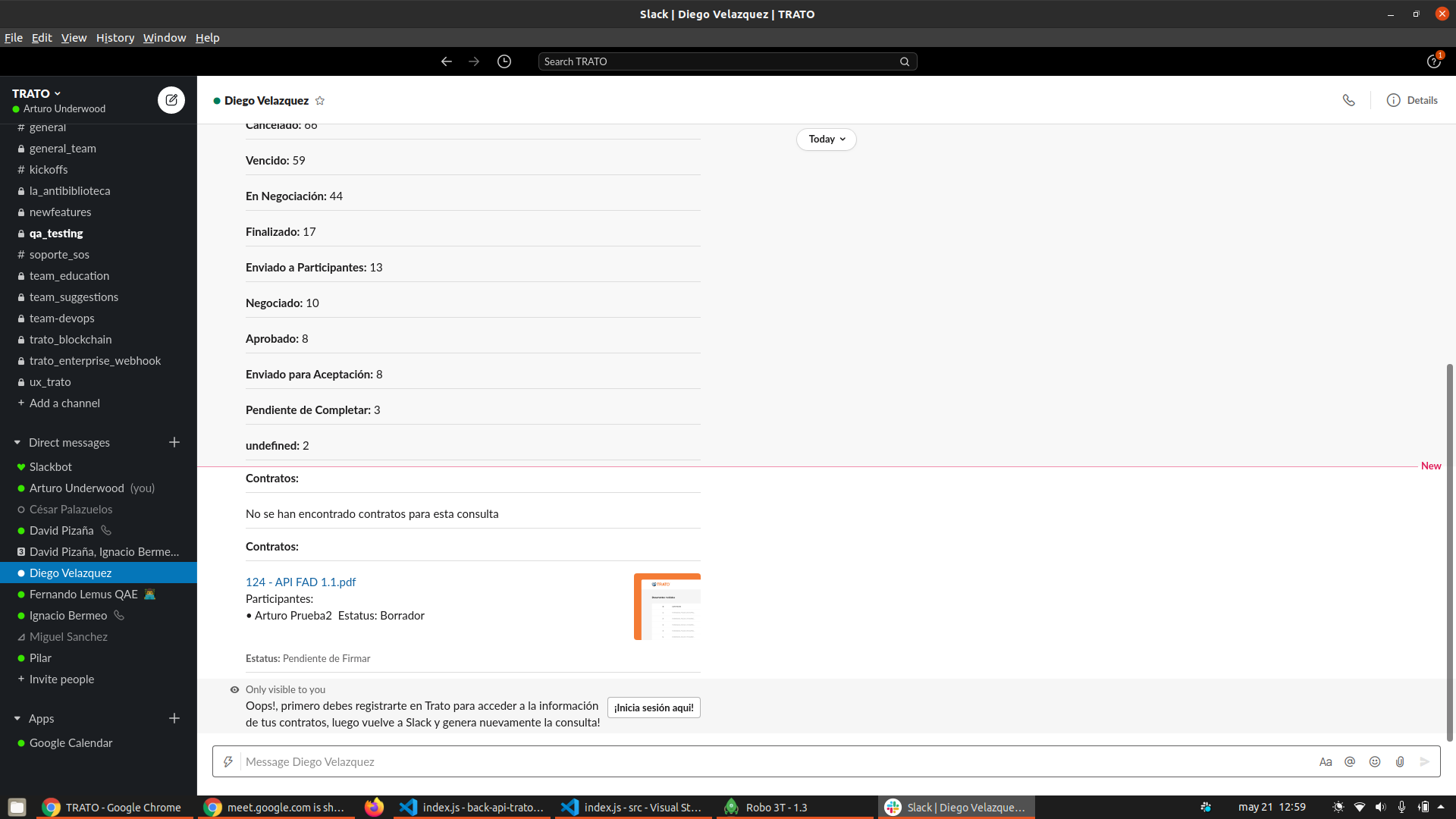
5. Log in to your account
When you first use a "Slash command", slack will ask you to log in with your TRATO account to link both accounts
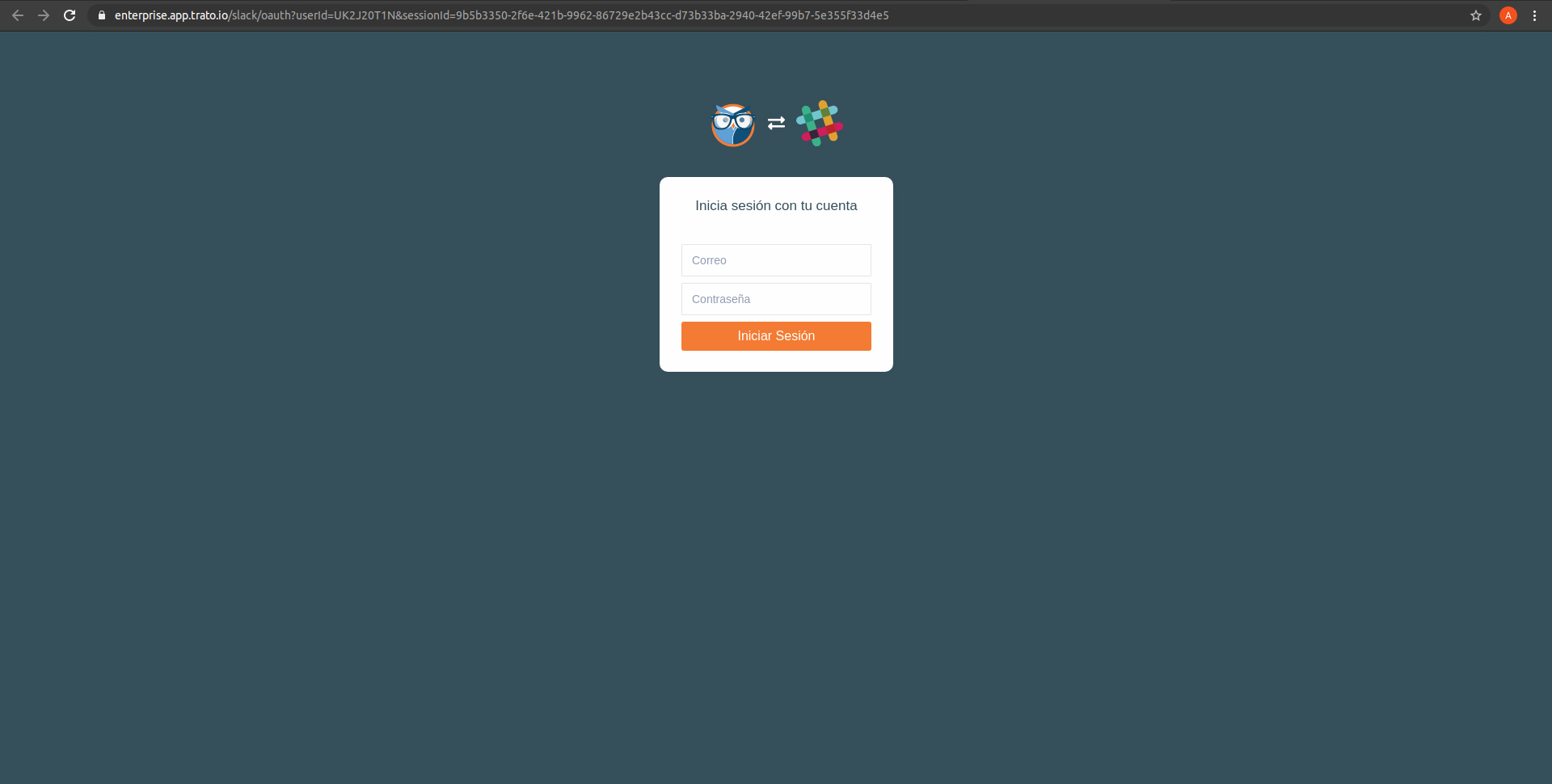
6. Slack has been successfully integrated
Once you log in, Slack will be integrated to your TRATO account
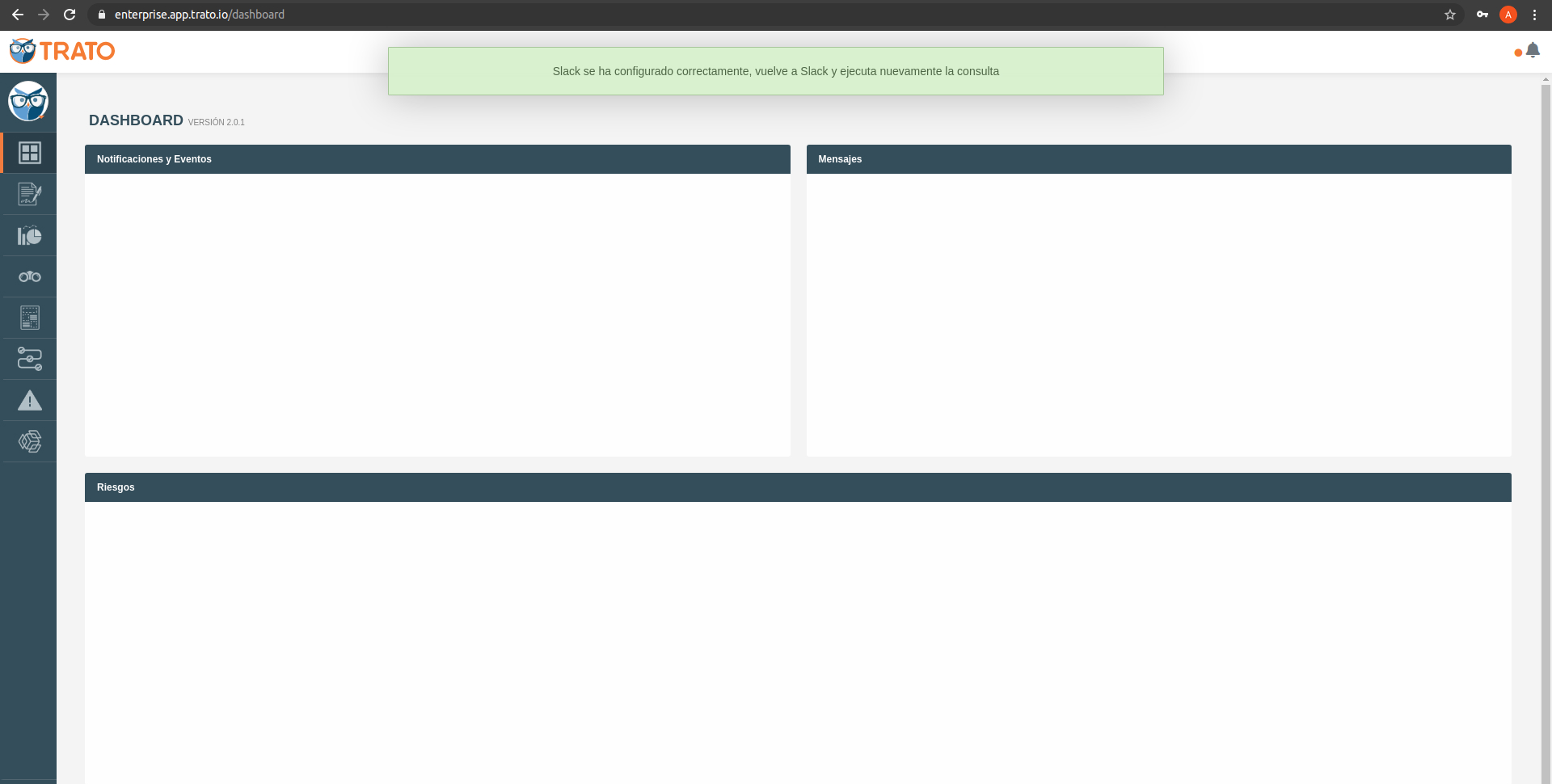
7. Check the reports
Run a "Slash command" again to get your contract information.
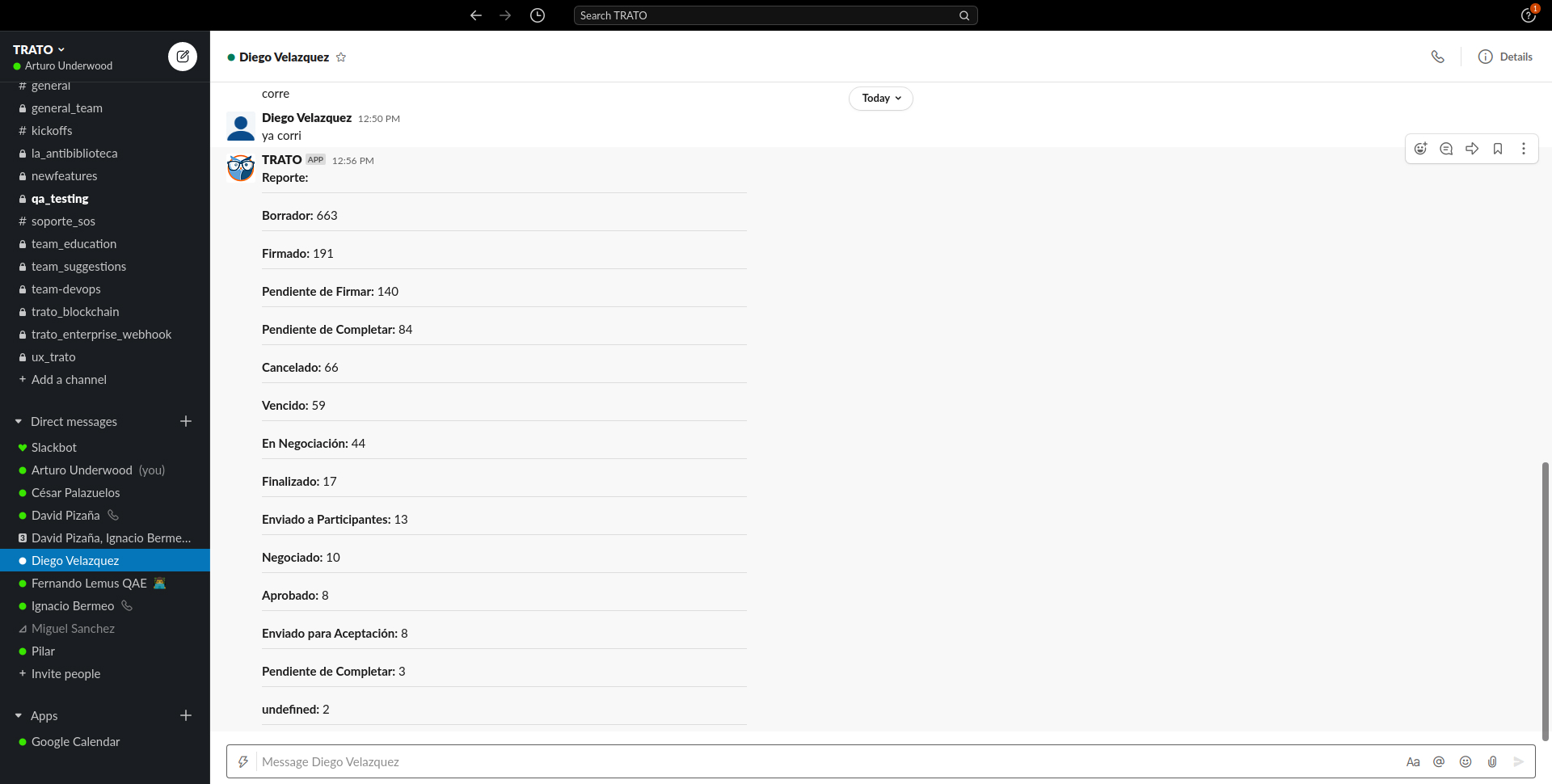
8. Check the contracts
You can consult individual contracts to see detailed information if you use the command "/contract